How to Use the EC Print Function
Every post on at Everyday Cheapskate is available to print, save as a .pdf, and/or email.. I will show you exactly how you can us this function to print all or any portion of any post. And you have fabulous options if you only want to print a portion of the text, including an image. Or you may want to delete all images but increase the text font size. No problem!
Step-by-Step Print, PDF, Email Instructions
1. Make sure you are using either Safari or Firefox browsers. If you usually use Chrome or another browser, please download the Safari or Firefox app to access the functions that follow.
2. Go to the EC post (article) you wish to print, save, or email.
3. Scroll all the way to the bottom of the post, then keep going until you get to the Comments area. Stop. Look to the left before the comments for a big orangy-pink PRINT button. Click on it. This page now displays:
6. Across the top of this page, notice you have options: Print, PDF, Email. Before opting for one of these, scroll down a bit to observe. Is everything the way you want it? If so, go ahead and hit the Print button to print, PDF to save it as a file, or Email to send it out. But before you do any of that, consider all of your options:
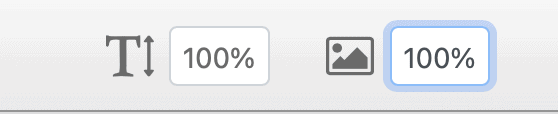
8. The image button allows you to reduce or enlarge images in the post to your liking.
9. Another option you have is to delete any part of the article. You may not want an image or a section of text. It’s so easy to send to get rid of it.
10. To do this, hover over any paragraph or image. Watch what happens. That portion is highlighted and a tiny black trashcan appears on the left side of the highlighted section.
11. Click on the selected item, and whoosh! that paragraph disappears.
(Changed your mind? Use the undo icon at the top of the page you’re printing to bring it right to bring it back.)
11. Continue in this manner until you have scrolled all the way to the end, deleting and resizing.
That’s all there is to it!

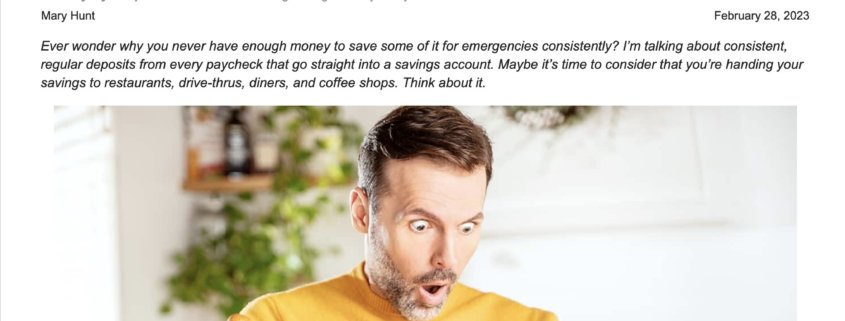
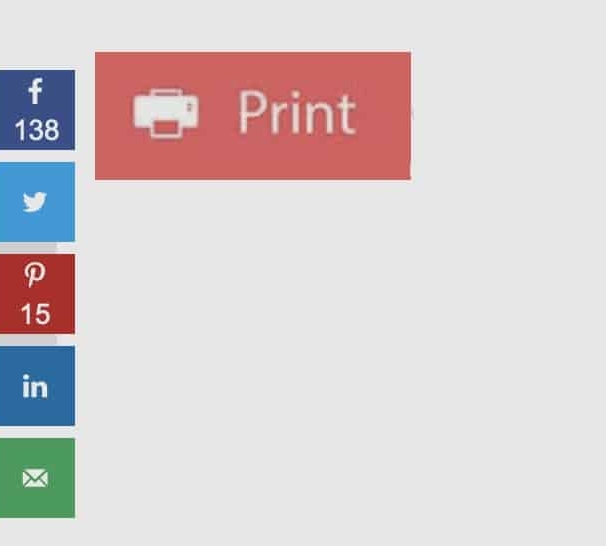

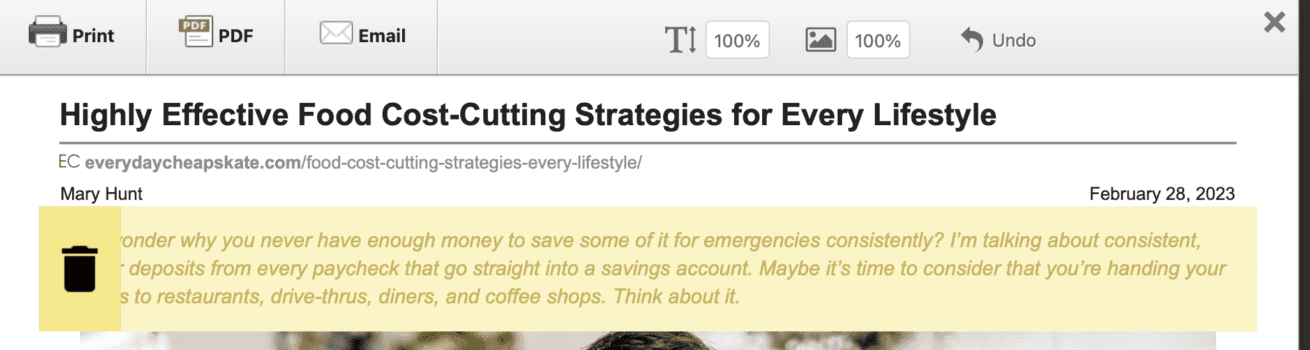
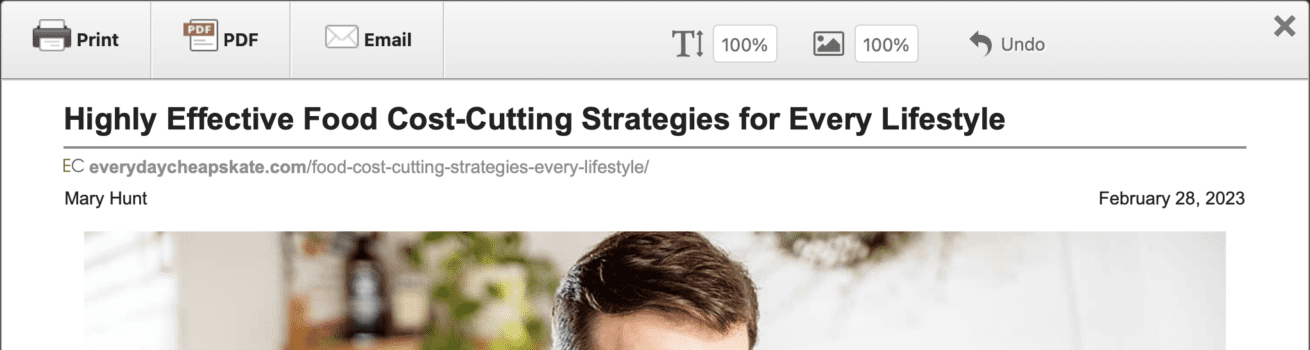
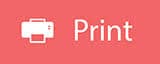

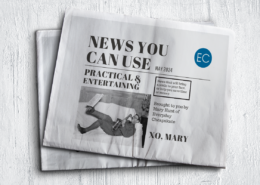
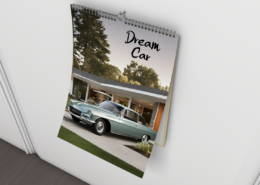
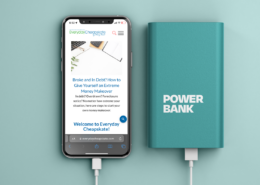







Mary,
I just downloaded Firefox today (3/9/23) and tried to print one of your articles and could never find the print button anywhere near the end of the article or near comments, so I tried my usual browser Chrome and did find the print button and found the options available screen, but it did not offer the text option and I didn’t check to see if all the other options were there. Just thought you might like to check this out. Thanks for making the print option available. It is very helpful and especially glad you can opt not to print the illustrations and can change text sizes.